Here's my quick tutorial for using Photobucket. Photobucket is a free service site where you can upload your photos and then post them into webpages, forums, blogs, and the like.
Go to www.photobucket.com
It's best to do this in a new browser window.
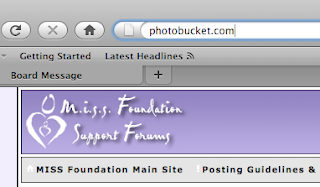
And sign up or sign in.
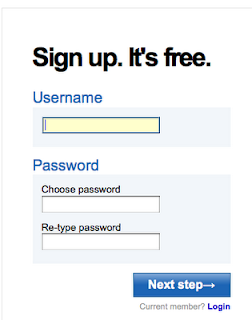
Once you're here you can likely navigate your way to success, but I know that doing things for the first time can be frustrating, so here are the steps as I follow them to post my pics on the forum.
Click on upload pictures. (See next note concerning picture upload size.)
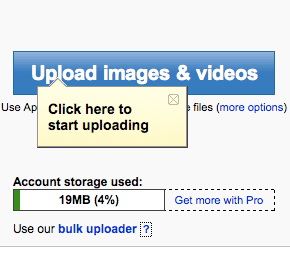
To avoid uploading large files, BEFORE you click on upload pictures, click on "more options" and change the upload from large to medium (that's my suggestion for size for posting on the forum). Then click save, so all images will be uploaded to this size. This will also make the upload time less. You can change the settings at any time.
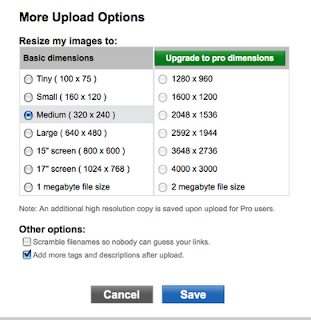
A window will open for you to select the folder and image you wish to upload.
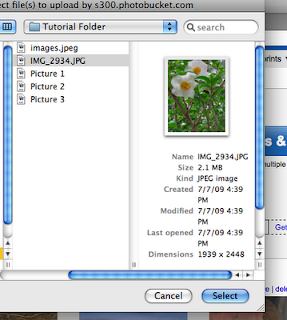
The image uploads . . .
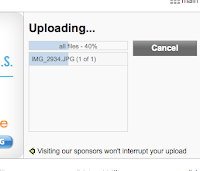
. . . and when it's finished you click on the picture and a menu pops up . . .
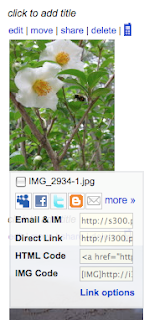
Choose the IMG code and copy it. Navigate back to the forum and paste the image into your message. It will look something like this.
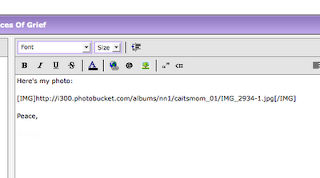
When you publish your forum message, you will see the image. Mine looks like this.
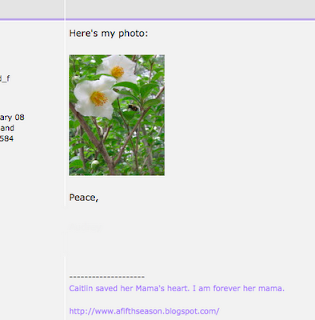
Remember that you can edit your forum posts if you don't copy the right code the first time.
Happy posting. MISSing all our precious children.
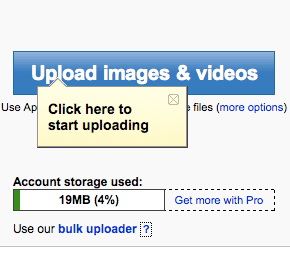
To avoid uploading large files, BEFORE you click on upload pictures, click on "more options" and change the upload from large to medium (that's my suggestion for size for posting on the forum). Then click save, so all images will be uploaded to this size. This will also make the upload time less. You can change the settings at any time.
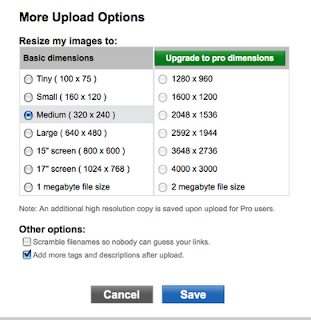
A window will open for you to select the folder and image you wish to upload.
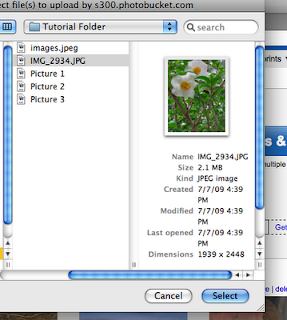
The image uploads . . .
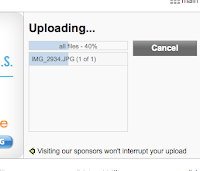
. . . and when it's finished you click on the picture and a menu pops up . . .
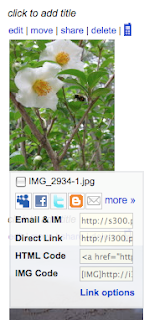
Choose the IMG code and copy it. Navigate back to the forum and paste the image into your message. It will look something like this.
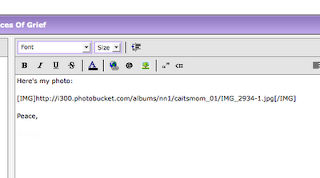
When you publish your forum message, you will see the image. Mine looks like this.
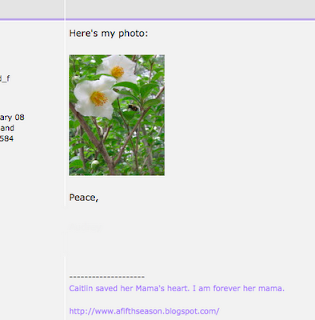
Remember that you can edit your forum posts if you don't copy the right code the first time.
Happy posting. MISSing all our precious children.
No comments:
Post a Comment